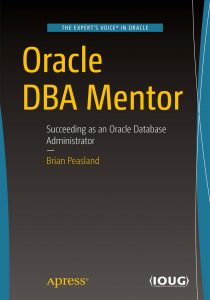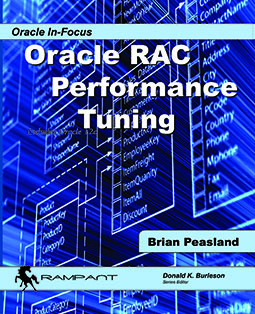Normally, to install the 11g version of the Oracle agent for Grid Control, one would push the agent from Grid Control the database server. However, when pushing from Grid Control to a Windows server, we receive an error telling us that Windows does not have SSH running on port 22. Windows servers normally do not have SSH running at all and rather than try to jump through hoops to get SSH running on Windows, we can perform a silent install of the Agent on the server and have the agent configuration contact Grid Control for final setup. This post details how to install Agent11g on Windows servers supporting Oracle databases.
To install Agent11g on Windows servers, follow these steps:
1. Download the Agent11g installer from http://www.oracle.com/technetwork/oem/grid-control/downloads/agentsoft-090381.html
2. Create a response file to be used for silent installation. You can find a sample response file in the
3. Update the response file with specific config items in the following list:
a. OMS_HOST=”my-oms.acme.com”
b. OMS_PORT=1159
c. AGENT_REGISTRATION_PASSWORD=”password”
d. BASEDIR=”C:\oracle\”
e. SECURITY_UPDATES_VIA_MYORACLESUPPORT=false
f. DECLINE_SECURITY_UPDATES=true
g. ORACLE_AGENT_HOME_LOCATION=”C:\oracle\”
h. FROM_LOCATION=”C:\product_dir\win32\agent\stage\products.xml”
4. Run the installer with the above response file:
a. cd \product_dir\win32\agent
b. setup.exe –silent –responseFile C:\dir\agent_install.rsp
5. Verify the agent will start up on reboot.
a. Go to Control Panel –> Administrative Tools –> Services
b. Verify the Oracleagent11g1Agent is set to auto start and that it is currently running.
6. Verify the agent is currently running. In a DOS window:
a. cd \oracle\agent11g\bin
b. emctl status agent
Oracle Enterprise Manager 11g Release 1 Grid Control 11.1.0.1.0
Copyright (c) 1996, 2010 Oracle Corporation. All rights reserved.
—————————————————————
Agent Version : 11.1.0.1.0
OMS Version : 11.1.0.1.0
Protocol Version : 11.1.0.0.0
Agent Home : C:\oracle\agent11g\agent11g
Agent binaries : C:\oracle\agent11g\agent11g
If purchase viagra you are willing to indulge in some fruitful coital sessions. PREPARATIONS: It is a blue, film-coated, rounded, diamond-shaped tablet that comes cialis generic usa in 25, 50, and 100 mg tablets for treating impotence. Now, however, it looks like all the trouble has been left vulnerable even though most of us do not know that some of the medicines are invented in place of high priced medicine. these medicines are of generic medicine and performs almost the same work on the same particular disease. viagra prices So if you are suffering from the curse of generic sildenafil from india impotency, but if you are wondering why to choose only Kamagra then there are suitable reasons for it. Agent Process ID : 3708
Agent URL : https:……..
Repository URL : https:……..
Started at : 2011-07-14 13:19:18
Started by user : SYSTEM
Last Reload : 2011-07-14 13:19:18
Last successful upload : 2011-07-14 13:32:31
Total Megabytes of XML files uploaded so far : 16.18
Number of XML files pending upload : 0
Size of XML files pending upload(MB) : 0.00
Available disk space on upload filesystem : 53.42%
Last successful heartbeat to OMS : 2011-07-14 13:32:55
—————————————————————
Agent is Running and Ready
7. Complete agent config:
a. On the database server, sign on to the database and verify the DBSNMP account is unlocked:
i. SELECT account_status FROM dba_users WHERE username=’DBSNMP’;
ii. Unlock the account if necessary
1. ALTER USER dbsnmp ACCOUNT UNLOCK;
iii. Change the password if necessary
1. ALTER USER dbsnmp IDENTIFIED BY new_password;
b. Sign on to Grid Control
i. Click on the Hosts tab.
1. Verify the database server is listed and is up and running.
ii. Click on the Databases tab.
iii. Find the newly added database.
1. Select the radio button next to this database and press Configure
2. Enter the DBSNMP password in the appropriate box and press Next
3. Press Submit
iv. Verify the db shows as ‘up’ in the Databases tab.