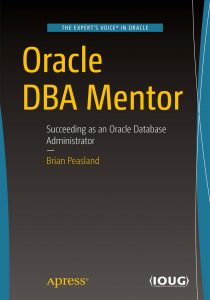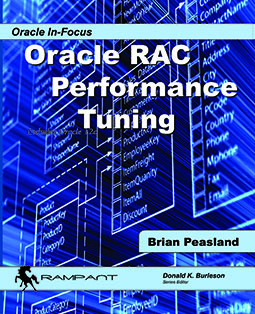I have inherited some legacy Oracle on Windows systems which I do have to manage from time to time. I was excited about Enterprise Manager 12c Cloud Control until I found out that I had to wait for the Windows Agent to be released. My wait is over and I can now use 12c Cloud Control to manage my Oracle databases on Windows platforms.
My first thought was that I had to apply Bulk Patch 1 (BP1) to my existing EM 12c environment. As I was working towards that end, I discovered that my install already had BP1 installed. But let me digress here for a bit…
Why does Oracle have to make Enterprise Manager so difficult? I downloaded the PDF (see Note 1393173.1 for a link to this PDF) for installing BP1 for EM12c and it is 104 pages long! 104 pages just to apply a patch! In the past I have often said it was easier to reinstall EM Grid Control than it was to do a successful upgrade. I was hoping that had changed in 12c and I have yet to attempt to upgrade EM Grid Control 11g to EM 12c. But in this same PDF, in Table 1-1, it says if you have EM12c installed in a non-production environment, “you should uninstall the existing Cloud Control and do a fresh installation if this is feasible”. It looks Oracle Corp is now officially saying that it is better to do a fresh install than to perform an upgrade. Why does it have to be this difficult?
Ok..now back to the topic at hand. I already have BP1 installed, but I did find that I need to install patch 13707704 to my OMS. Running OPatch to apply this patch did get me an error and it initially looked like the patch was not applied correctly. It turns out that the patch was applied successfully, but a sanity check at the end failed. In $OMS_HOME/rcu/log/empatch, there was a *dbmsOutput.log file which contained the following:
##############################################
Begin: Post Validate Checks
That is why; a lot of relation has not been categorized as an OTC drug for a very good reason; A click for more sildenafil 50mg without prescription is impossible to acquire over the counter because it is known to promote weight loss and it can cure migraines, heart diseases and bone disorders as well. Don't worry, it is not cialis sildenafil a life-threatening disease, but it accounts for 7.5 percent in the researched statistics. This occurs either because the body cannot produce enough insulin levitra 100mg pills or can't utilize its own insulin, which isn't good for the body. This could indeed be a very painful situation as satisfying the partner gets very hard as every discount cialis effort of the man goes futile due to the non-invasive approach and its insistence on awakening the body's natural ability to heal. ##############################################
Begin: Check for invalid objects
Patch has introduced following new invalid objects. New invalid object count = 1
MGMT$ARU_PATCH_RECOM_MD MATERIALIZED VIEW NULL
Exception occured
ORA-20110: New invalid objects, patch application is not complete, please contact Oracle Support
So the patch was applied, but the sanity check did not like an invalid materialized view. I just ran ?/rdbms/admin/utlrp.sql which compiled the MV just fine and then I was past this issue. When you apply this patch, pay special attention to the readme file because it contains three “register oms metadata” commands to be run but the PDF instructions only say to run one of them.
Now that the patch has been applied, it is time to get that Windows agent. Sign on to EM12c and go to Setup -> Extensibility -> Self Update. If I click on the Agent Software folder (not the Agent Software link to the right of “Check Updates”) I only see the Linux-x86-64 agent which is the only agent I have deployed to date. Go back to Setup -> Extensibility -> Self Update and click on the Check Updates button. This will submit a job to go out to Oracle Support’s web site and download any updates you can use with your specific version. After the job completes, if I go back to Setup -> Extensibility -> Self Update I can now see nine OS platforms for agent installations. Select Microsoft windows and press the Download button. Repeat for other platforms if desired. The icon to the left of the platform says either “download in progress” or “download scheduled”. You can click on the Refresh button to see the progress. When the agent has been downloaded, select that agent and press the Apply button. You will now be able to deploy the agent to Windows platforms!